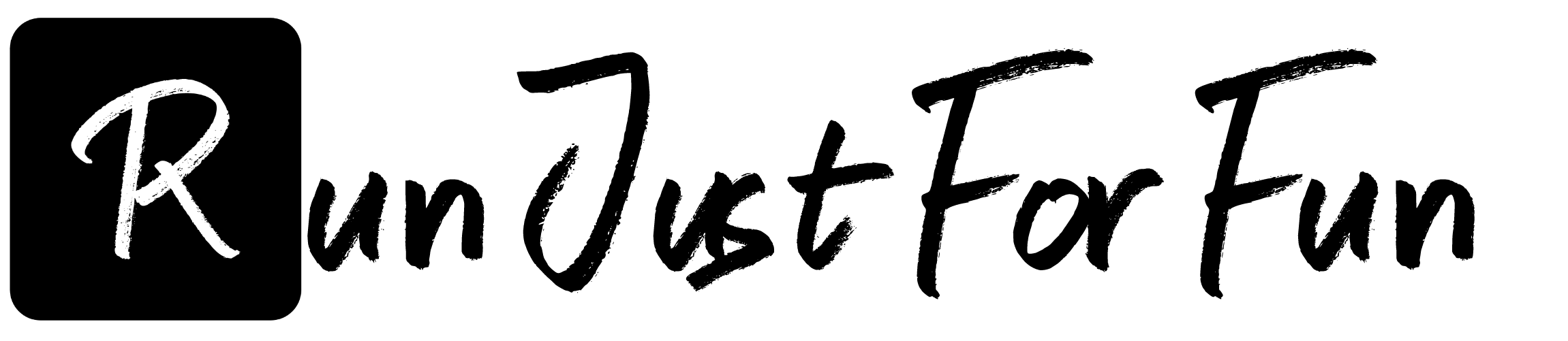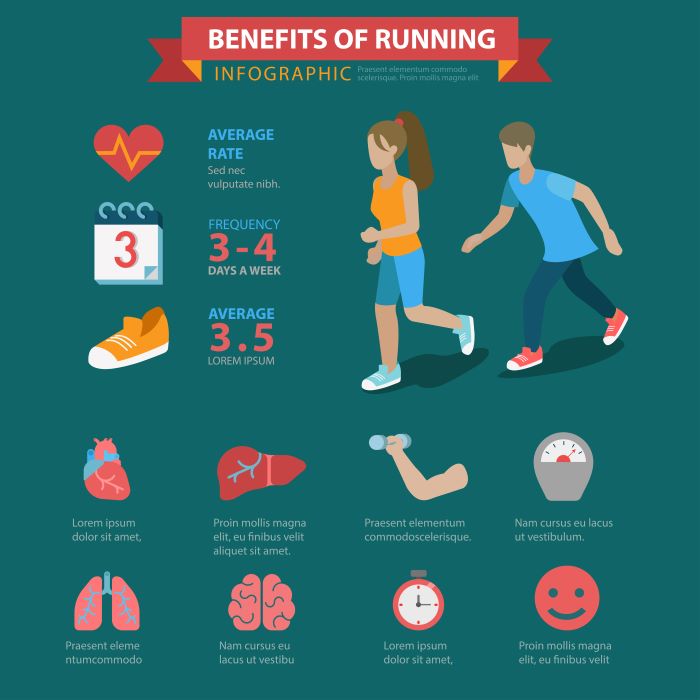The Command Prompt, often referred to as CMD, is a powerful tool for developers and programmers, especially for those who are venturing into C programming. Understanding how to navigate and utilize CMD is essential for efficiently compiling and running C programs.
In essence, CMD is a command-line interpreter that allows users to execute commands and run programs directly from the operating system. For C programmers, this means you can compile your code and execute it without the need for a graphical user interface. Here’s why mastering CMD is beneficial for running C programs:
- Efficiency: Using CMD allows for quick execution of commands, making it faster to compile and run programs.
- Control: It gives users greater control over the compilation process, allowing you to see any error messages or warnings directly in the console.
- Automation: CMD can be utilized in scripts to automate the build and execution process, streamlining your workflow.
To get started with running C programs in CMD, you’ll first need to ensure that you have a C compiler installed, such as GCC or MinGW. Once installed, you can open CMD and navigate to the directory where your C files are located using the cd command. This will set the stage for the next steps in compiling and executing your code.
For more information on setting up your environment and navigating CMD effectively, visit our website to learn more and get started today! Click here.
Installing Necessary Software for C Programming

To successfully run C programs in CMD, it is essential to have the right software installed on your computer. The primary software you will need is a C compiler, which translates your C code into an executable file that the operating system can run. Here’s a step-by-step guide to installing the necessary software:
- Choose a Compiler: The most popular compilers for C programming include GCC (GNU Compiler Collection) and MinGW (Minimalist GNU for Windows). Both are widely used and provide robust support for C programming.
- Download the Installer: Visit the official website of GCC or MinGW to download the latest version of the compiler. Ensure you choose the correct version compatible with your operating system.
- Run the Installer: Once the download is complete, run the installer. Follow the prompts to install the compiler on your system. Make sure to select the option to add the compiler to your system’s PATH variable during installation, which allows you to run it from CMD.
- Verify Installation: After installation, open CMD and type gcc –version or mingw32-gcc –version to confirm that the compiler is installed correctly and is accessible from the command line.
With the necessary software installed, you are now equipped to start compiling and running C programs from CMD. The next step will involve understanding how to create and save your C files before executing them.
Creating Your First C Program in CMD
Now that you have your C compiler set up, it’s time to dive into creating your first C program. This process involves writing the code in a text editor, saving it with a .c extension, and then compiling it using CMD. Here’s how to do it:
- Open a Text Editor: You can use any text editor like Notepad, Notepad++, or even an integrated development environment (IDE) such as Code::Blocks or Dev-C++. For simplicity, we will use Notepad.
- Write Your Code: Start by writing a simple C program. Below is an example of a basic program that prints “Hello, World!”:
- Save the File: Save your code with a descriptive name and ensure the file extension is .c (e.g., hello.c). When saving in Notepad, select “All Files” in the save dialog and manually type the .c extension.
- Open CMD: Navigate to the directory where you saved your C file using the cd command in CMD. For example, if you saved it on your desktop, type cd Desktop.
#include
int main() {
printf("Hello, World!n");
return 0;
}With your C program created and CMD pointed to the correct directory, you are ready to compile and run your program. The next steps will guide you through compiling and executing your code.
Compiling C Program Using CMD Effectively

After creating your first C program, the next crucial step is compiling your C program using CMD. This process converts your human-readable code into machine language that the computer can execute. Here’s how to compile effectively:
- Open Command Prompt: If you haven’t already, open CMD by searching for “cmd” in the Windows search bar.
- Navigate to Your File’s Directory: Use the cd command to change the directory to where your C file is located. For example, if your file is on the desktop, type cd Desktop.
- Compile Your Program: Use the following command to compile your C program:
- Check for Errors: If there are any syntax errors in your code, the compiler will display them in CMD. Review the error messages, make the necessary corrections in your code, and save the changes before attempting to compile again.
gcc hello.c -o hello.exeThis command tells the GCC (GNU Compiler Collection) to compile hello.c and create an executable file named hello.exe. Make sure you have GCC installed and added to your system’s PATH variable for this to work.
Once you’ve successfully compiled your program, you can move on to running the executable. This will bring your code to life and allow you to see the output of your program!
Running Your C Program in Command Prompt

Now that you have successfully compiled your C program, the next step is to run your C program in Command Prompt. This process will execute the compiled code and display the output directly in the CMD window. Here’s how to do it:
- Ensure You Are in the Correct Directory: Before running your program, make sure you are still in the directory where your executable file resides. You can use the cd command to navigate there if needed.
- Execute the Program: To run your compiled C program, type the name of the executable file prefixed with a dot and a forward slash, like this:
- View the Output: Once you press Enter, your program will execute, and any output will be displayed in the CMD window. If your program takes input, you can provide that input directly in the command line as well.
.hello.exeReplace hello.exe with the name of your executable file if it differs.
Running your C program in CMD is a straightforward process, and it allows you to test your code efficiently. If you encounter any errors during execution, review your code for mistakes and try compiling and running it again.
Troubleshooting Common CMD Issues for C Programs

Even seasoned programmers encounter issues when working with Command Prompt (CMD) to run their C programs. Understanding how to troubleshoot these common problems can save you a lot of time and frustration. Here are some typical issues you might face:
- Compiler Not Found: This often occurs if the compiler isn’t properly installed or the environment variables are not correctly set. Ensure that your C compiler is installed, and verify that the path is added to your system’s PATH variable.
- File Not Found: If CMD cannot find your program, ensure you are in the correct directory. Use the dir command to list all files and confirm that your executable file exists.
- Execution Permissions: Sometimes, you may lack the necessary permissions to execute a file. Right-click on CMD and select Run as administrator to gain the required permissions.
- Syntax Errors: If you receive errors during execution, check your code for syntax mistakes. The error message provided by the compiler can help you locate the issue.
By addressing these common problems, you can effectively troubleshoot issues that may arise when running your C programs in CMD. Remember, patience and persistence are key!
For more tips and detailed guides on mastering your C programming skills, visit our website to learn more and get started today!