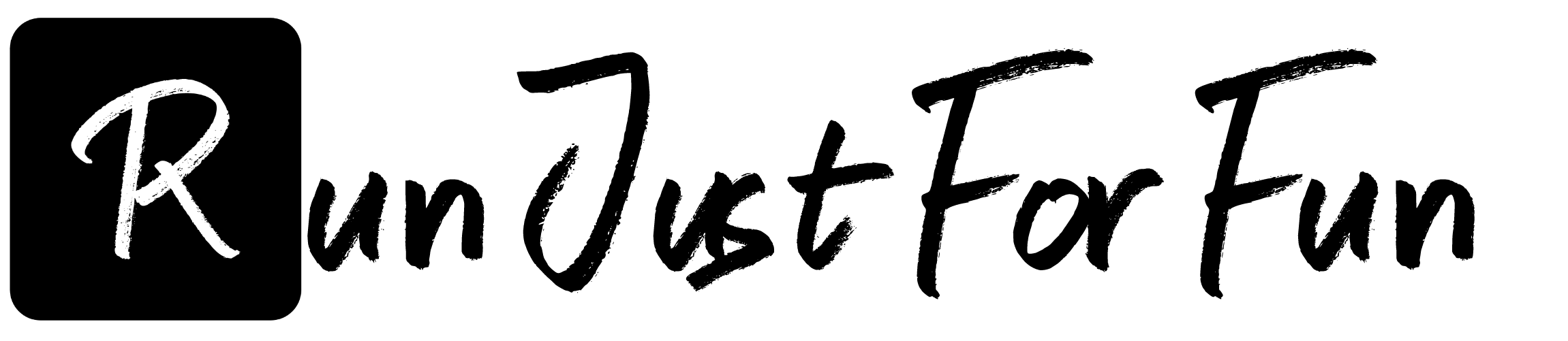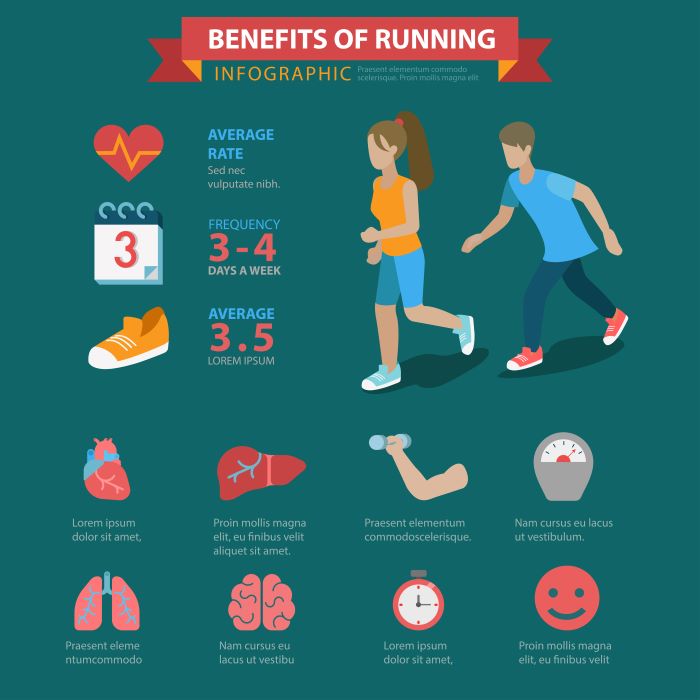In today’s tech-driven world, programming has become a crucial skill, and learning C is often the first step for many aspiring developers. Using Visual Studio Code (VSCode) as your IDE can significantly streamline the process of running C programs. This powerful and versatile code editor not only supports multiple programming languages but also offers a wide array of extensions that enhance functionality.
Before diving into the specifics, it’s essential to understand the basic components involved in running a C program. First, you will need to set up your development environment properly. This includes installing VSCode and configuring it to work with a C compiler, such as GCC. Once your environment is ready, you can easily write, compile, and run your C programs within VSCode.
For newcomers, the process can seem daunting, but with the right guidance, it becomes manageable. This guide aims to provide you with a clear and concise roadmap to navigate through the setup and execution phases of running C programs in VSCode. By the end of this guide, you’ll have the confidence to create and run your own C applications.
Visit our website to learn more and get started today! Click here.
Setting Up the C Programming Environment
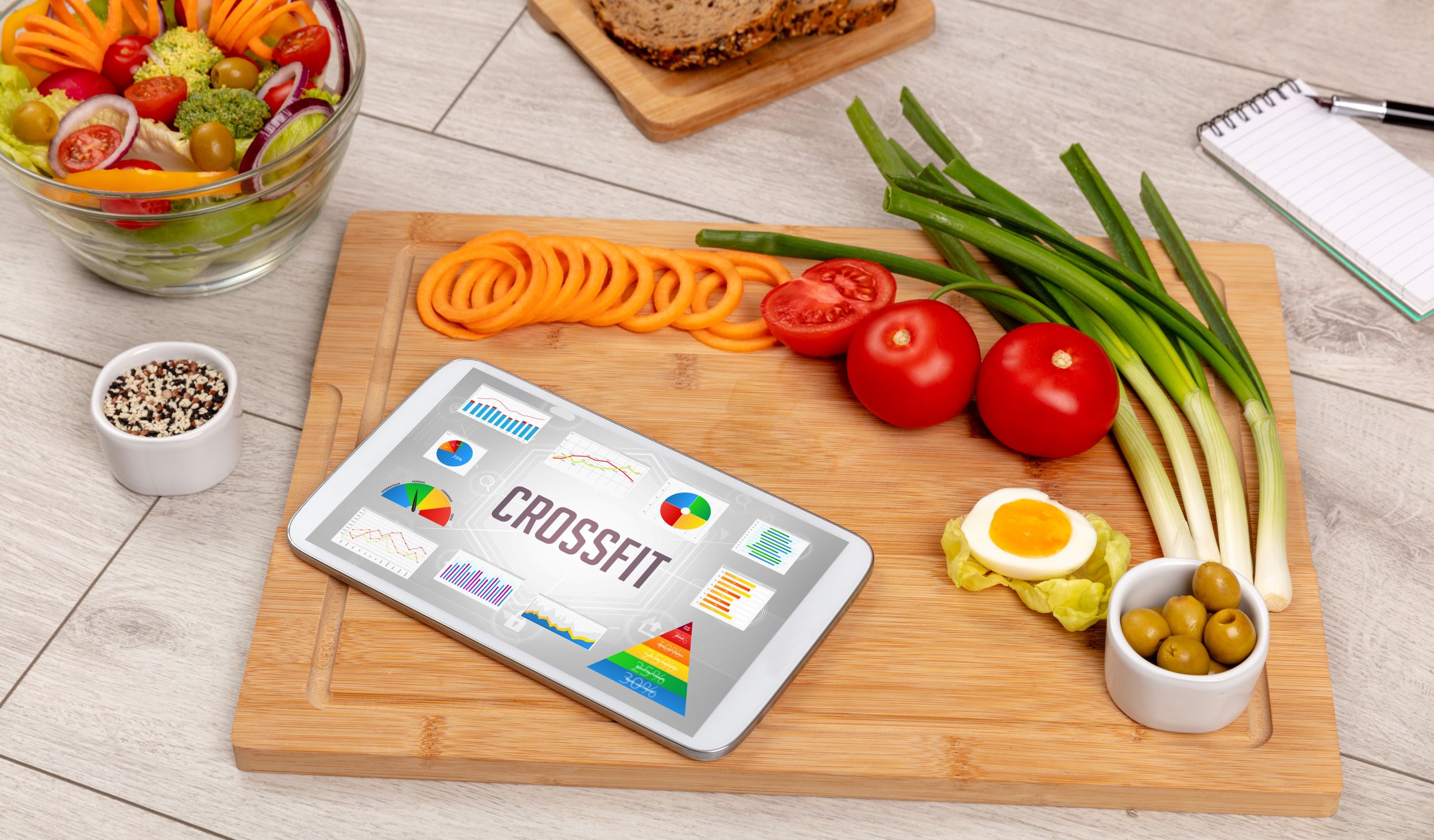
Setting up a proper environment for C programming is the cornerstone of your coding journey. To successfully run C programs in VSCode, you need to install a few essential tools. The first step is to download and install Visual Studio Code from the official website. This code editor is lightweight and packed with features that make coding efficient and enjoyable.
Next, you will need a C compiler. The most popular choice is GCC (GNU Compiler Collection), which allows you to compile your C code into executable files. If you are using Windows, consider installing MinGW, which provides a simple way to install GCC. For Mac users, the Xcode Command Line Tools can be installed easily via the terminal, while Linux users can typically install GCC through their package manager.
Once you have both VSCode and a C compiler installed, the next step is to configure VSCode to recognize the compiler. Follow these steps for a seamless setup:
- Open VSCode and navigate to the Extensions panel.
- Search for and install the C/C++ extension provided by Microsoft.
- After installation, open the settings and configure the path to your C compiler, ensuring that VSCode can compile your code.
With your environment set up, you are now ready to start coding. This foundational setup allows you to maximize your productivity and dive into the world of C programming with confidence.
Writing Your First C Program in VSCode

Now that your C programming environment is set up, it’s time to dive into coding by writing your first C program in VSCode. This process is both exciting and rewarding, as you’ll see your code come to life. Start by creating a new file in VSCode with a .c extension, for example, hello_world.c. This tells the editor that you are writing C code.
Begin with the basic structure of a C program:
#include
int main() {
printf("Hello, World!n");
return 0;
}The #include <stdio.h> line allows you to use standard input and output functions, such as printf. The main function is where your program execution starts. Inside this function, the printf statement will output the text Hello, World! to the console.
After writing your code, save the file. It is crucial to ensure that you save it with the correct .c extension so that the compiler recognizes it as a C program. You can easily save your file by clicking on File in the top menu and then selecting Save.
With your first program written and saved, you are now ready to compile and run it. This initial coding experience will lay the groundwork for more complex projects in the future, as you explore the vast landscape of C programming.
Compiling and Running C Programs in VSCode

Compiling and running your C program in VSCode is a straightforward process that allows you to see your code in action. After writing your C program, the next step involves compiling it to convert your source code into an executable format that the computer can understand. Here’s how you can do it:
- Open the Integrated Terminal: You can access the terminal by going to the top menu and selecting Terminal > New Terminal. This integrated terminal allows you to run commands without leaving the VSCode environment.
- Navigate to Your File’s Directory: If your file is in a specific folder, use the
cdcommand to change the directory to where your .c file is located. For example,cd path/to/your/file. - Compile Your Program: To compile your C program, use the
gcccommand followed by the filename. For instance,gcc hello_world.c -o hello_world. This command tells the compiler to take your source file and produce an executable named hello_world. - Run Your Program: Once compiled, run your program by typing
./hello_worldin the terminal. If everything is set up correctly, you should see the output of your program displayed in the terminal.
It’s essential to pay attention to any errors during compilation, as they guide you in debugging your code. If you encounter any issues, the terminal will provide feedback, allowing you to make necessary corrections. With practice, compiling and running C programs in VSCode will become a seamless part of your coding routine.
Troubleshooting Common Issues in VSCode

When working with VSCode to run your C programs, you may encounter a few common issues that can hinder your coding experience. Understanding how to troubleshoot these problems can save you time and frustration. Here are some common issues and their solutions:
- Compiler Not Found: One of the most frequent issues is a missing compiler. Ensure that you have installed GCC or any other C compiler correctly. You can verify this by typing
gcc --versionin the terminal. If you receive an error, you may need to reinstall the compiler or adjust your system’s PATH variable. - Errors in Code: Syntax errors can prevent your program from compiling. Always check the terminal output for specific error messages that indicate where the problem lies. Pay close attention to line numbers and error descriptions provided by the compiler.
- Configuration Issues: If your VSCode setup is not recognizing the C compiler, you may need to configure the tasks.json file. This file defines how VSCode builds your code. Ensure it points to the correct compiler and includes the necessary flags for your specific setup.
- Execution Permissions: If you cannot run your program after compiling, check the permissions of the generated executable. Use the command
chmod +x filenameto make it executable.
By keeping these troubleshooting tips in mind, you can quickly resolve common issues that arise when coding in VSCode. Remember, the community is always there to help; don’t hesitate to reach out if you’re facing challenges.
Conclusion and Next Steps for C Programmers
As you embark on your journey of running C programs in VSCode, it’s essential to recognize the importance of continual learning and improvement. Mastering C programming is not just about writing code; it’s about understanding concepts, debugging effectively, and optimizing your workflow. Here are some next steps to consider:
- Deepen Your Knowledge: Explore advanced C programming concepts such as data structures, algorithms, and memory management. Online courses and textbooks can provide valuable insights.
- Participate in Coding Challenges: Engage in platforms like LeetCode, HackerRank, or Codewars to practice your skills. Solving diverse problems will enhance your coding proficiency and critical thinking.
- Join a Community: Becoming a part of a programming community can provide support and motivation. Platforms like GitHub or Stack Overflow are great places to ask questions, share your work, and collaborate with other developers.
- Contribute to Open Source: Consider contributing to open-source projects. This experience can help you apply your skills in real-world scenarios while collaborating with experienced programmers.
Remember, every coder started as a beginner. With persistence and dedication, you can become proficient in C programming. Visit our website to learn more and get started today! Click here.